Batch exports give you a platform to schedule data exports to supported destinations. Batch exports are built on Temporal to enable reliable data exports, ensuring your data reaches your destination.
The key features offered by this platform are:
- Resiliency: Retry capabilities (both automated and manual) when the destination is temporarily unavailable.
- Efficient data transfers: Processing data in batches reduces the number of data transfers required (less
INSERTqueries or file uploads).
Batch exports are designed to power any complimentary analytics use cases outside of PostHog.
Note: Batch exports require a subscription to the data pipeline add-on which you can enable in your billing settings.
Destinations
Every batch export exports data to a destination using the configuration parameters provided when creating a batch export. The following destinations are currently supported:
Support for new destinations will be added based on demand. You can follow development of new destinations here.
Batch runs
A batch export is executed in batch runs depending on the configured frequency. For example, an hourly batch export starts a run on every hour. The data processed by every run has an upper bound given by the time in which the run is scheduled to start, and a lower bound that results from subtracting the frequency to the batch run's scheduled start time.
As an example, creating a batch export of events with daily frequency today will schedule the first batch run to start right as tomorrow begins. Thus, the data exported are events that PostHog received from 00:00:00 until 23:59:59 of today.
Note: When deciding which data falls within the bounds of a specific batch run, we look at the time when the data landed in PostHog's ClickHouse database. This means that network and processing delays can make an event that was sent within the bounds of a batch run fall in a future run.
Tracking progress
On each batch export view, you are presented with a list of the latest executed runs:

Each run has:
- A state indicator which can be either "Starting", "Running", "Failed", or "Completed."
- The exported data start and end intervals.
- When the run actually started.
- The option of retrying a specific run.
Exporting historical data
You can use batch exports for past data stored in PostHog, known as historical data. For this, you don't need to create a new batch export. The batch export already knows the destination where we wish to send historical data. It only requires the boundaries for the data you want to export, in other words, a start and an end date.
A "Create historic export" button can be found in the UI:
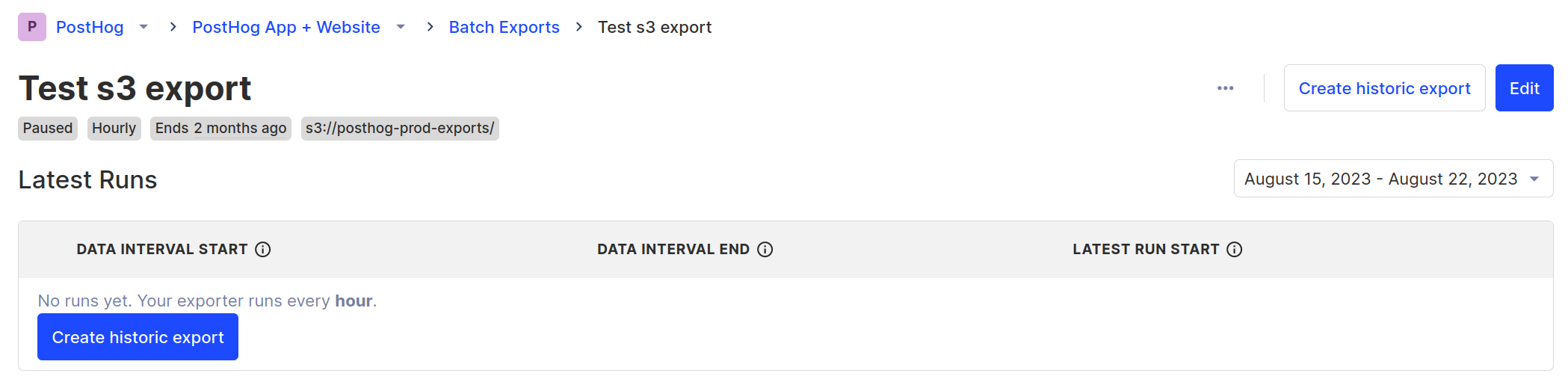
Which will let you input the start and end date of the historical export:

Immediately afterwards, the historical export runs that fall within the bounds selected are scheduled.
Note: A historical export does not check if the data already exists in the destination. Doing so would negatively impact the performance of the batch export, and potentially require more permissions on the user's database or storage. Moreover, we can never be sure if the data was moved somewhere else. Instead, we assume that users who request a historic export want all their historic data, which means that multiple historical exports over the same time period will produce duplicates.
Note: A batch export may optionally be created with an end date: Batch exports will never export data past this end date, even if requesting a historical export which exceeds this upper bound.
How do batch exports work?
As previously mentioned, batch exports are implemented on Temporal. More in detail, each supported destination is defined as a Temporal Workflow, with a Workflow Type that indicates which destination is implemented in it.
For example, the Workflow of s3-export type contains the code to export data from PostHog to AWS S3. This way, PostHog maintains a map of destinations to Workflow Types, so whenever a user selects a destination, like Snowflake, we can check the map to arrive at the Workflow Type snowflake-export.
To trigger these workflows according to intervals chosen by our users, we leverage Schedules. Whenever a PostHog user creates a batch export, under the hood PostHog creates a Temporal Schedule configured to execute the Workflow associated with the export destination, at the chosen interval.
After creation, the Schedule will wait until the end of the current batch period as defined by the batch export frequency, such as until the end of the current hour for hourly exports. At this point, the Schedule will trigger a Workflow to export the data for the batch period that has just concluded. Scheduling a Workflow for execution places the Activities defined in the Workflow on a task queue. Temporal Workers running in PostHog infrastructure will then pick up these tasks as they become available and execute them.
Note: Temporal Workers run in PostHog infrastructure and are maintained by PostHog, not by Temporal. This means no data leaves PostHog infrastructure unless it is being exported to the destination of your choosing. Any configuration parameters are encrypted before being sent to Temporal Cloud.
How does this differ from the old export destinations, formerly known as apps?
The data is exported on batches at a fixed frequency, like hourly or daily.
- This allows us to optimize uploads and insertions which generally perform better with larger sizes.
- If you need real time delivery, then you will want check out webhooks.
Some features of the old export destinations are still being ported over.
- This includes logs and error reporting.